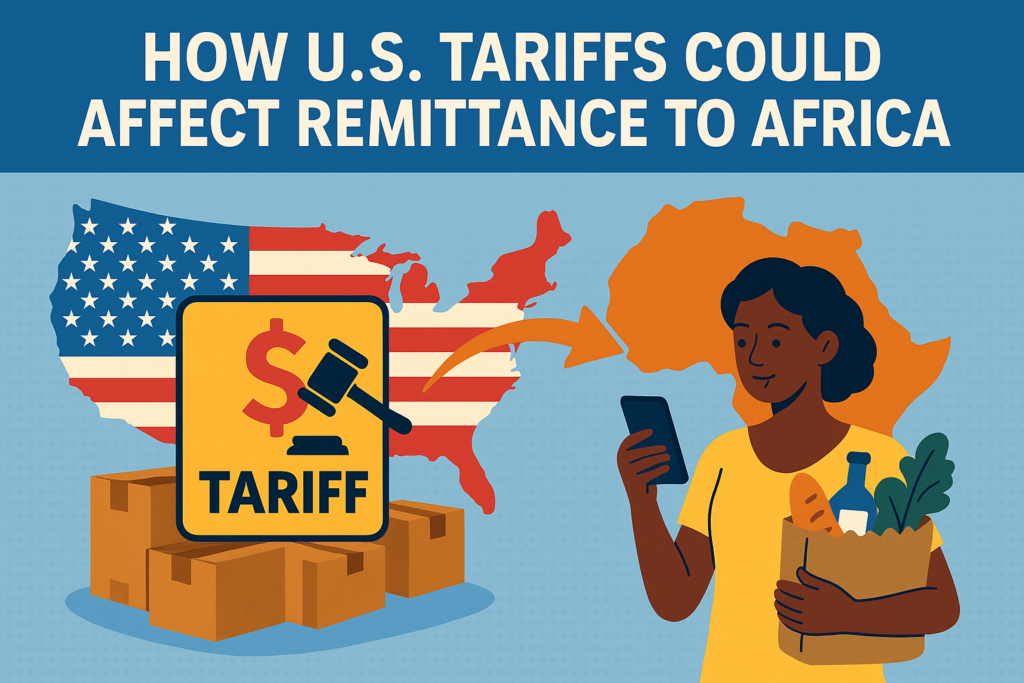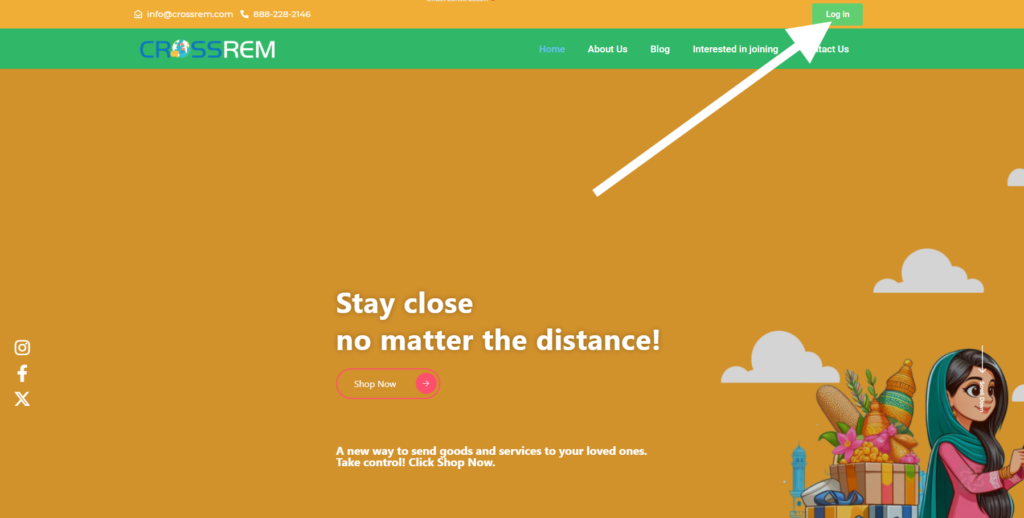How U.S. Tariffs Could Affect Remittance to Africa: The Benefits of Using Services Like CrossREM
In recent years, global trade policies and tariffs have created a ripple effect across various sectors, including remittance services. With the U.S. implementing higher tariffs on goods from countries like China, the impact of these trade measures reaches far beyond their immediate economic effects. One of the lesser-discussed consequences is how these tariffs could affect remittances to regions like Africa, where remittances play a pivotal role in supporting families and economies. But with the rise of innovative services like CrossREM, there’s a way to bypass traditional obstacles and send money more efficiently. Let’s explore the potential impacts of U.S. tariffs and how services like CrossREM provide a sustainable alternative. The Impact of U.S. Tariffs on Remittances to Africa The U.S. is a major source of remittances to African countries, with millions of African migrants working in the U.S. and sending money back to their families. These remittances are vital to many African economies, often being the primary source of income for millions of households. In fact, according to the World Bank, remittances account for a substantial portion of GDP in countries like Nigeria, Kenya, and Ghana. However, U.S. tariffs—especially those that impact global supply chains and the costs of goods—have the potential to indirectly affect the remittance process. Here’s how: When tariffs are applied to imports, the cost of goods rises, affecting everything from shipping to services that facilitate international transactions. These increased costs often trickle down to the consumer, making it more expensive to send money abroad. For those sending funds back to Africa, higher transaction fees could eat into the amount they wish to send. Tariffs can lead to currency devaluation, particularly for countries that rely heavily on imports. This could result in higher inflation rates in African nations, reducing the value of remittances once they arrive. A remittance of $100 today may only be worth $80 or less due to currency fluctuations, making it more difficult for recipients to afford basic goods. Many traditional remittance services rely on financial systems that can be impacted by global trade tensions. Banks and money transfer services that depend on these systems may raise their fees to accommodate the added costs, making it harder for migrants to send funds back home efficiently. Why CrossREM Is a Better Alternative In response to the challenges posed by rising tariffs and other barriers, CrossREM offers an innovative solution for sending money and goods abroad—especially for the African diaspora. Here’s how CrossREM stands out as a more efficient, affordable, and transparent remittance service: Unlike traditional remittance services, CrossREM focuses on sending essential goods rather than just cash. This is particularly beneficial for migrants who want to ensure their families receive food, medicine, or household items, which can be more helpful than cash in many cases. With goods being sent directly from trusted stores, the value of the remittance remains consistent and can be used for the intended purpose. CrossREM simplifies the remittance process and reduces the overhead costs associated with tariffs. Because it directly connects individuals with retailers, the need for intermediary banks and third-party services is eliminated. This minimizes fees, allowing a greater portion of the remittance to reach the intended recipient. CrossREM enhances transparency by enabling senders to choose specific products and see exactly how their money is being spent. This bypasses the risk of currency devaluation or inflation affecting the value of the funds, which is common in traditional money transfers. CrossREM’s system allows senders to make more informed decisions, ensuring that recipients get what they need when they need it. Instead of relying on traditional money transfer systems that may be subject to fluctuating fees and tariffs, CrossREM supports African retailers and suppliers. This contributes to the local economy and ensures that money spent on remittances is benefiting the people directly, rather than just going through middlemen or being lost to inflated transaction fees. Conclusion: The Future of Remittances to Africa As U.S. tariffs continue to shape the global economic landscape, they are likely to have unintended consequences for African remittances. With increased transaction costs, currency fluctuations, and pressure on traditional remittance services, sending money back home may become more difficult and expensive. However, services like CrossREM provide a much-needed alternative, addressing many of these challenges. By allowing people to send goods directly to their families, with lower fees and greater transparency, CrossREM is helping to ensure that the African diaspora can continue to support their loved ones effectively—no matter what changes occur in the global economy. For those looking to send remittances without the hassle of rising tariffs or inflated fees, CrossREM offers a smarter, more sustainable solution.